Frequently Asked Questions
What is DocuMega?
Is DocuMega Safe?
All documents that are uploaded are secure and embedded with encryption keys which only allow the person that uploaded the document and the people they share it with to view those documents, even DocuMega cannot view the documents. This was designed this way in order to give members the security and comfort they need in a digital document management system.
Is DocuMega Free?
How do I know who sent me a Document?
How do I upload a document?
Then in the next area if you have a folder already you can double click that if that is where you want the new document to be stored, if not then you can create a folder by clicking the CREATE FOLDER button
Then you will click the NEW FILE button and then press upload You will be brought to an area where you will enter the file name and then drop your file in the file box then press the UPLOAD FILE button
You have just uploaded your file
How do I sign a Document?
2. Click on the SIGN & EDIT button on the upper right hand corner
3. Choose the page you want to sign and then click the SIGNATURE button on top and click on the area of the document you want to place it
4. Make it as big or small as you need it to be and then press the SAVE button on the upper right hand corner
5. You have just signed and saved your document
What else can I do in Sign and Edit?
2. Add your initials to the document
3. Add a stamp
4. Add a text box
5. Add an image, symbol or shape
6. Choose the color and position of your text
7. Add input fields that you can set up such as Name, Number, Address, Email etc
Where can I see who I sent signature requests to?
Where can I find all of my folders and documents?”
Can I make a Template on DocuMega?
1. Just click on the TEMPLATES button on the left side panel and
2. Click on the NEW TEMPLATE button on the right hand corner
3. Click Upload file
4. Create your file name and then drag and drop your file that will become a new Template
5. When done just double click on the new Template so that you can add your fields and save your Template.
6. Then you can click the MORE button on the right hand corner to Request someone to Sign, Download or Delete the Template.
How do I know that a Document came from DocuMega?
Where can I change my profile picture and information?
How do I add my Physical Signature?
How do I download a Document?
Can I just send someone a document without them signing it?
Just click on the document that you want to send and the click on the MORE button on the right hand corner and click on SEND.
There you just need to add your message and the email of the recipient and press SEND FILE.
And that file is sent to the recipient and you will be able to trace it from there on DocuMega.